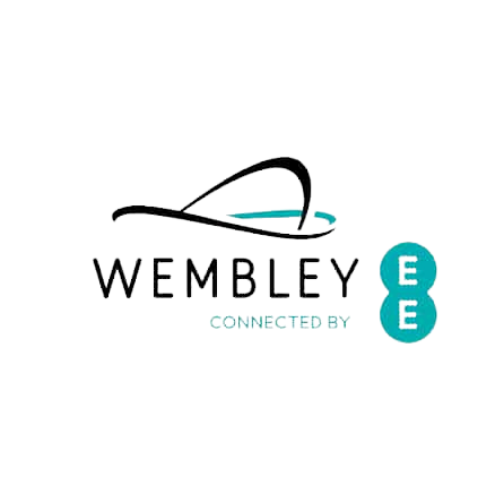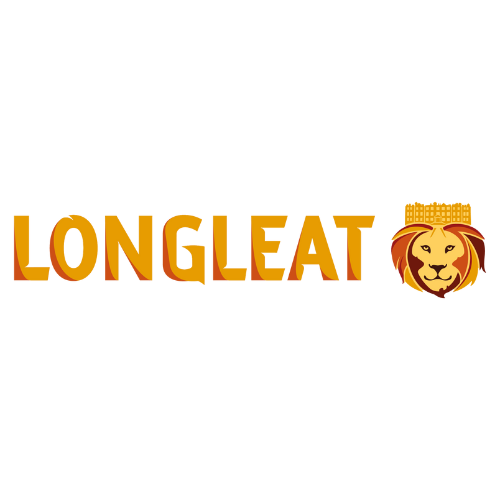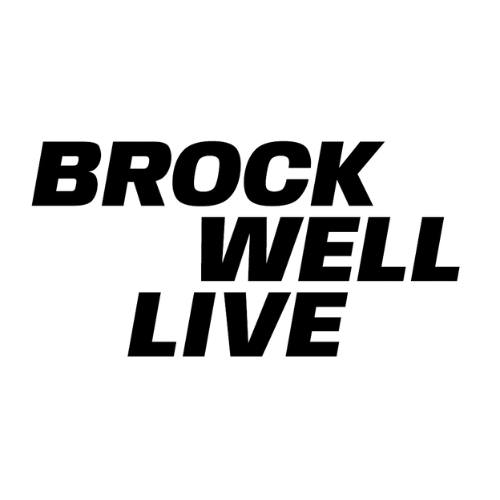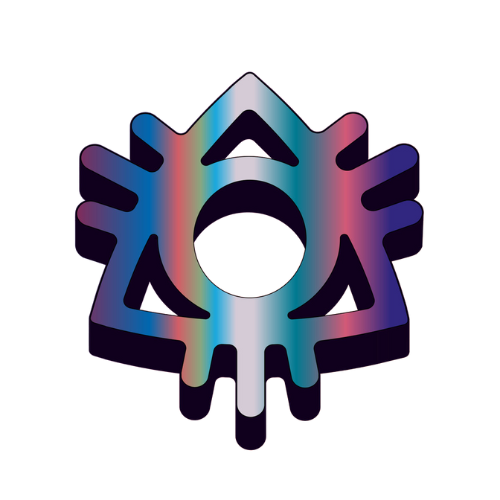Our Services
Our mission is to provide clients with reliable, flexible workforce solutions that not only meet their needs but also reflect our commitment to integrity, diversity, and social responsibility.
We’re here to make your event unforgettable; whatever the scale or style. Flexibility and reliability are in our DNA. Whether it’s a festival, a slick corporate event, or a brand activation, we’ve got the skilled staff to match your needs.
At Ethical Staffing, adaptability comes as standard. From front-line pros to behind-the-scenes problem solvers, our team is handpicked to keep everything running like clockwork.
Explore our wide range of roles and services, and engage end-to-end workforce solutions that will take your event to the next level.

Festival Staffing
We are experts in festival delivery. From experienced and competent event managers to proactive front-line ticketing staff, our crew are hand-picked event professionals who deliver memorable and positive experiences.
Event Staffing
We provide dynamic, professional event staff tailored to your every need. Whether it’s managing logistics or keeping the energy up, we’ve got the skilled team to make your event run smoothly and leave a lasting positive impression.
Illuminations & Light Trails
Our team knows how to light up the night! From family-friendly festive trails to show-stopping extravaganzas, we deliver high-impact illuminations across the UK.
Challenge & Sporting Events
We’ve been on the front lines of some of the biggest sporting events, bringing together thousands of fans and athletes. From marathons to motocross, our sharp-eyed stewards keep everything running smoothly, so you can focus on the action.
Promotional & Brand Activations
Looking for passionate, engaging staff to make your brand shine? We’ve fuelled countless activations with energy and excitement, turning visions into unforgettable experiences. Your brand deserves nothing less than the best.
Accreditation & Access Teams
In the fast-paced world of event accreditation, having a team that’s laser-focused on organisation and precision isn’t just a bonus – it’s a must. Our expert accreditation and access teams ensures everything runs like clockwork, delivering a smooth, high-caliber experience every time.
Higher Education
We’ve got a wealth of experience working with institutions that shape the future. From open days to graduation ceremonies, we provide teams that tackle the logistical challenges of large-scale events while proudly representing your institution. Let us handle the details so you can focus on inspiring the next generation.
Exhibitions & Galleries
Let your visitors immerse themselves in your exhibition or gallery with workforce solutions that know how to set the perfect tone. Our teams excel at creating calm, inviting experiences while showcasing works in some of the most unique spaces across the UK.
Our Values
Our business embodies a profound commitment to fostering ethical, sustainable, and inclusive practices.
People
Putting our people first
Planet
Dedicated to sustainability and the preservation of our planet
Community
Elevating our community through support and engagement
Ethics
Integrity in every step
Public Sector Staffing
Public sector clients need reliable staffing partners who understand their unique challenges. With experience in tendering; we offer agile, lean, and fully documented staffing solutions tailored to your needs. Our expertise ensures flexibility and smooth execution for your events, meeting all support criteria with ease and transparency.
Corporate Event Staffing
Our expert teams specialise in corporate events like conferences, product launches, gala dinners, and awards ceremonies. From guest registration to hospitality and tech support, we ensure every detail is seamless for a powerful and captivating event experience.
Sustainability Teams
Sustainability teams are more essential than ever as we all strive to protect the planet. Our ambassadors are not only deeply knowledgeable, but also skilled at engaging and inspiring your audience to take action.
Heritage Events
In a country bursting with history, we provide teams that knows how to bring history and heritage to life. From delivering events at iconic landmarks to hidden gems, we deliver a seamless service that respects the past while making your event one to remember.
Hospitality & Stadiums
Every stadium and arena has its own vibe, challenges and needs. That’s why we make it a priority to understand exactly what you’re looking for and tailor our staffing solutions to fit perfectly. We’ve got the right people to match your venue’s unique culture and ensure everything runs smoothly.
Our Clients